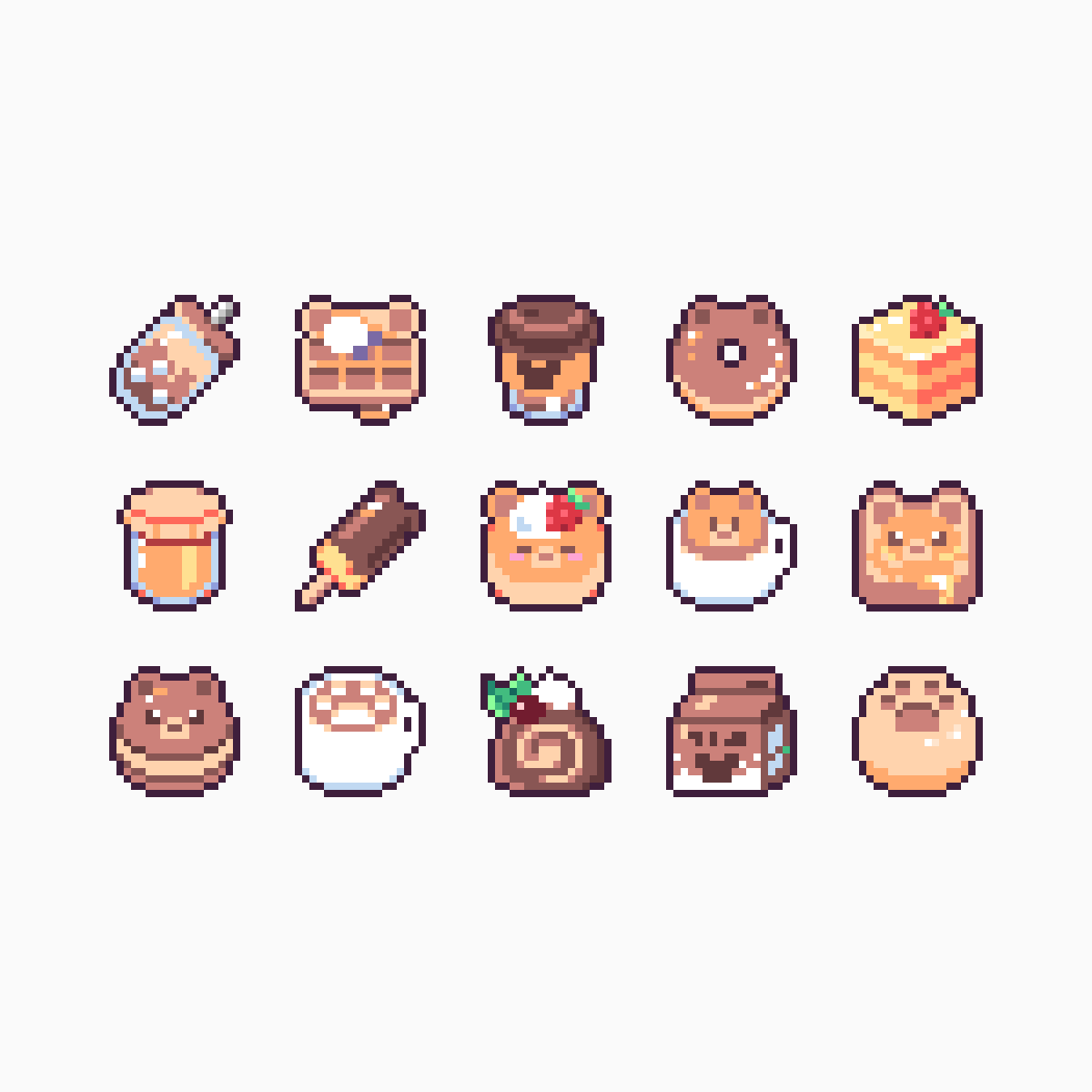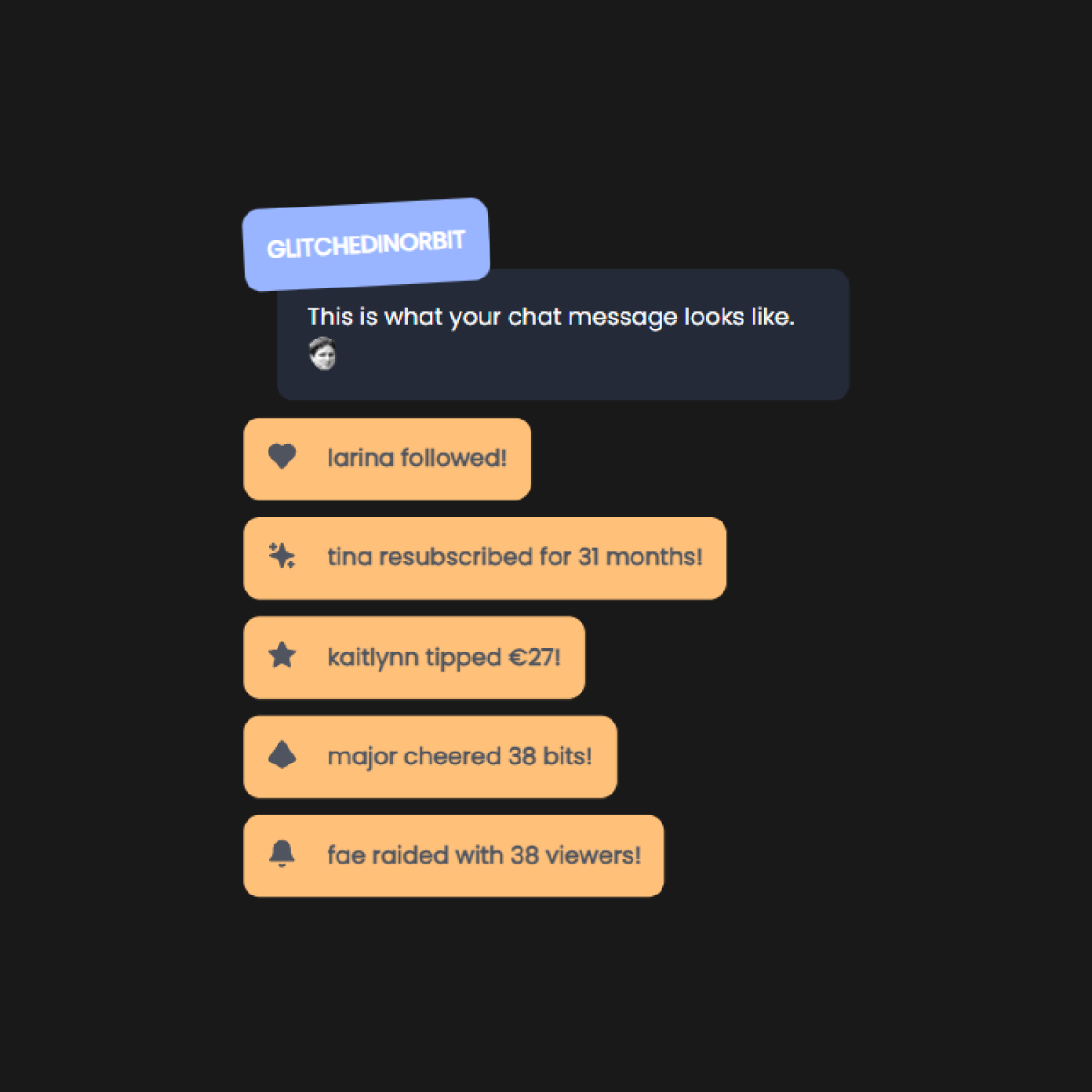Discover budget-friendly webcams and free alternatives for streamers just starting out.
Jump to section:
- Introduction
- Overview
- Logitech C270
- DroidCam OBS
- VDO.Ninja
- Logitech C920
- Logitech C922
- Razer Kiyo
- AVerMedia Live Streamer CAM 313
- To Wrap Up
Introduction
A webcam is a key part of your streaming setup next to your microphone, allowing viewers to see your reactions and making your content more engaging. However, you don’t have to spend a fortune to get started. In this guide, we’ll explore the best quality webcams under $100, including some free alternatives.
Note: If you don’t feel comfortable using a facecam, that’s completely fine. Don’t feel pressured by streaming ‘gurus’ to use one if it doesn’t suit you. Do what feels comfortable for you.
However, if you’re planning on using a facecam to enhance your stream, this guide will help you choose the best option within a budget.
Disclaimer: this post contains affiliate links, so I may receive a commission if you choose to make a purchase through any of those links.
Overview
| Webcam | Price Range | Resolution | FPS | Key Features |
|---|---|---|---|---|
| Logitech C270 | $25-$40 | 720p | 30fps | Very affordable, compact, but lower quality |
| DroidCam OBS | $0-$10 | 480p-1080p | 30fps (upscaled) | Uses phone as webcam, free version available |
| VDO.Ninja | Free | Adjustable | Up to 60fps | Browser-based, customizable, occasional connectivity issues |
| Logitech C920 | $60-$70 | 1080p | 30fps (1080p) / 60fps (720p) | Industry standard, good color balance |
| Logitech C922 | $80-$100 | 1080p | 30fps (1080p) / 60fps (720p) | Better low-light performance, includes tripod |
| Razer Kiyo | $70-$100 | 1080p | 30fps (1080p) / 60fps (720p) | Built-in ring light, good color balance |
| AVerMedia Live Streamer CAM 313 | $45-$60 | 1080p | 30fps | Privacy shutter, compact, struggles in low light |
Logitech C270

Price range: $25-$40
✔ Very affordable
✔ HD 720p resolution
✔ Compact & portable
❌ Camera quality isn’t high enough for fullscreen camera scenes
The Logitech C270 gives 1280x720 video resolution at 30fps. It’s not recommended for fullscreen camera scenes for this exact reason.
The camera has a very tightly zoomed in field of view, but it’s sufficient for a pure facecam on stream.
It’s completely made out of plastic, including the camera lens.
It doesn’t come with a tripod, but it does have a clip that can rest on your monitor. The webcam can tilt up and down.
This webcam is a decent option if you only want to use a small camera overlay.
DroidCam OBS
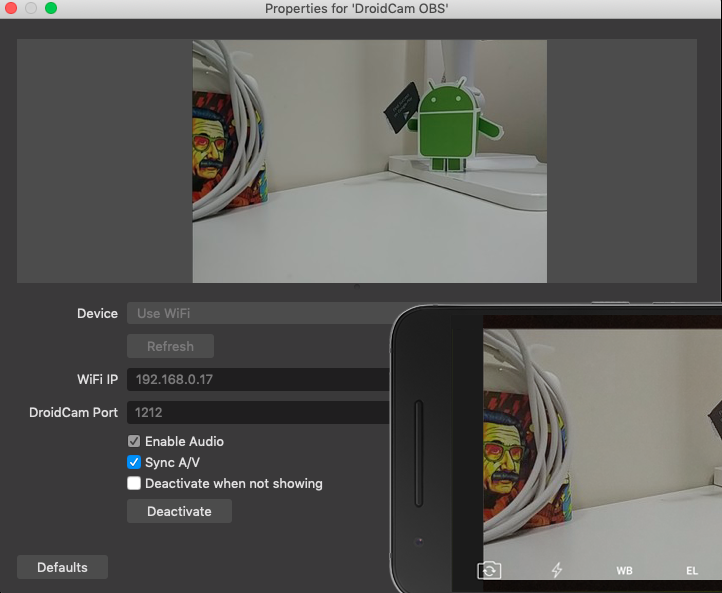
Price: $0-$10
✔ Free
✔ Uses your phone as a camera source
✔ Connects over Wi-Fi or USB
❌ Low quality video resolution
With DroidCam OBS, you can use your phone camera as a facecam. This way, you don’t need to invest extra in a webcam or camera, but you can use the camera that you already have in your pocket!
You can choose to use your phone camera as a replacement for a dedicated camera, or even as a handheld camera on the side.
The Free version of DroidCam OBS limits you to 640x480 upscaled video resolution at 30fps without watermarks. This shouldn’t be too much of an issue if you only use a small facecam screen as an overlay.
You can also choose to use upscaled 1280x720 or 1920x1080 video resolution, and then crop out the watermark.
The Premium version of DroidCam OBS costs $10 (which used to be $5) and gives you 1280x720 video resolution without watermarks. It can supposedly do 60fps, but the forums don’t seem to confirm that.
This premium option is better if you want to use fullscreen camera scenes.
The UI of the app is extremely intuitive, and it connects almost instantaneously.
The first setup can be a bit finicky though, so keep that in mind.
VDO.Ninja

Price: $0
✔ Free & open source
✔ Uses your phone as a camera source
✔ Connects over Wi-Fi with a Browser Source
❌ Random video and audio connectivity issues
There’s no need to invest in an extra camera, because you can use your phone’s native camera.
VDO.Ninja gives you fully adjustable video resolutions and bitrates. So you can set your output to 1280x720p60, 1920x1080p60, or even custom resolutions if you want.
This option is very easy to set up. You add your camera via the VDO.Ninja site and set it as a browser source in OBS. It’s completely free, with no premium offers.
If security is important to you, VDO.Ninja uses no downloads, no data collection, and no sign-ins. Plus all video data is peer-to-peer. Plus the project is open source.
It also offers group scenes, remote screen sharing into OBS, multi-stream monitoring, and more.
There have been some reports of random video and audio connectivity issues, but that shouldn’t happen much.
VDO.Ninja is a perfect option if you want to have a truly free and fully customizable option.
Logitech C920

Price range: $60-$70
✔ Industry standard
✔ Full HD 1080p resolution
✔ Compact & portable
❌ Only 720p at 60fps
The Logitech C920 gives you 1280x720 video resolution in up to 60fps and 1920x1080 video resolution at up to 30fps.
It’s an all-plastic build. Except for the camera lens, which is made of glass.
The quality of the webcam itself is pretty good, and almost identical to the Logitech C922.
It looks to overexpose the subject quite a bit, but you can manually change that in the camera settings.
One thing to keep in mind is that the Logitech software keeps resetting your input. So you’d have to check and change your settings every time before you start streaming.
This webcam is a good option for both camera overlays and fullscreen camera scenes.
Logitech C922

Price range: $80-$100
✔ Industry standard
✔ Full HD 1080p resolution
✔ Compact & portable
❌ Only 720p at 60fps
The Logitech C922 gives you 720p at up to 60fps and 1080p at up to 30fps video resolution.
It’s an all-plastic build. But it has a glass camera lens and looks very sleek.
The color balance looks decent out of the box and it handles low light situations very well.
It comes with a mounting system that you can clip to the top of your monitor, and a tripod mount on the bottom for the included desktop tripod.
The C922 is overall cleaner image than the C920 and doesn’t overcompensate in low light as much.
This webcam is a great option for both camera overlays and fullscreen camera scenes. But if you have a tighter budget, go with the Logitech C920 instead.
Razer Kiyo

Price range: $70-$100
✔ Full HD resolution
✔ Built-in ring light
✔ Compact & portable
❌ Reported hardware/software issues
The Razer Kiyo gives you 1280x720 video resolution at up to 60fps and 1920x1080 video resolution at up to 30 fps.
It has good color balance and light balance out of the box compared to the Logitech C920 and C922. It does show more yellow tones and a bit more saturation.
It has a built-in key light, so there’s not really a need to invest in extra key lighting.
But do make sure that you have another lamp somewhere around you to avoid losing image quality and framerate with only one light source.
You can adjust the ring light brightness, but not the temperature.
The Kiyo is a nice option if you want a webcam that offers built-in lighting.
AVerMedia Live Streamer CAM 313

Price range: $45-$60
✔ Full HD 1080p resolution
✔ Privacy shutter
✔ Very compact
❌ Doesn’t do as well in low light
The AVerMedia Live Streamer CAM 313 gives you 1920x1080 video resolution at up to 30fps.
The image quality is very clear and it does a great job at capturing natural lighting.
It comes with a flexible clamp that you can rest on your monitor plus a tripod mount for you to connect it to a desktop tripod. You can turn the camera itself a full 360 degrees, which is a nice feature to get more precise positioning.
It even has a privacy shutter to keep out any unwanted guests.
The build quality looks sturdy, with a glass camera lens and a sleek, black tube-like design.
Get the AVerMedia Live Streamer CAM 313
To Wrap Up
You don’t need to spend a fortune to get a solid webcam for streaming. Affordable options are available to get you started.
Let me know if I missed any great budget webcams!
Also, don’t forget to check out the best microphones before getting a webcam.
Thanks for reading!
Sources
Burke, R. (2019, August 11). AVerMedia Cam 313 Live Streamer camera review. Gaming Trend. https://gamingtrend.com/feature/reviews/avermedia-cam-313-live-streamer-camera-review
Dev47apps. (2020, November 19). DroidCam OBS Intro [Video]. YouTube. https://www.youtube.com/watch?v=M0xQ8x_ql20
EposVox. (2018, April 4). Great Concept, Crappy Execution? - Razer Kiyo Review [Video]. YouTube. https://www.youtube.com/watch?v=CaZ84l0xpro
EposVox. (2016, October 7). Logitech C922 vs. C920 Webcam Comparison [Video]. YouTube. https://www.youtube.com/watch?v=pXzCI70s0c0
Handziuk, A. (2019, November 13). AverMedia Live Streamer CAM 313 Review. CGMagazine. https://www.cgmagonline.com/review/hardware/avermedia-live-streamer-cam-313-review
Nutty. (2022, October 29). 5 MUST HAVE Tools For Your Stream! [Video]. YouTube. https://www.youtube.com/watch?v=UuaawP2Li5Q
Podcastage. (2016, October 18). Logitech C922 Pro Webcam Review/Test [Video]. YouTube. https://www.youtube.com/watch?v=cuM1HA-CYVQ
Seguin, S. (2022, December 25). What is VDO.Ninja? Ninja Docs. https://docs.vdo.ninja
Recommended Posts

Financial Sustainability Tips For Neurodivergent Streamers (Without Burnout)
Content pacing, energy-based planning, and income strategies for disabled and neurodivergent streamers.
Continue Reading
Protecting Your Privacy As A Streamer
A guide to help streamers protect their privacy online and in-person, including tips for safeguarding finances, address, accounts, and physical...
Continue Reading
How to Create a Custom Chat Widget in StreamElements (Tutorial)
Ever wanted to create a chat widget for your stream, but don't know where to start? I'll help you to...
Continue ReadingRecommended Items