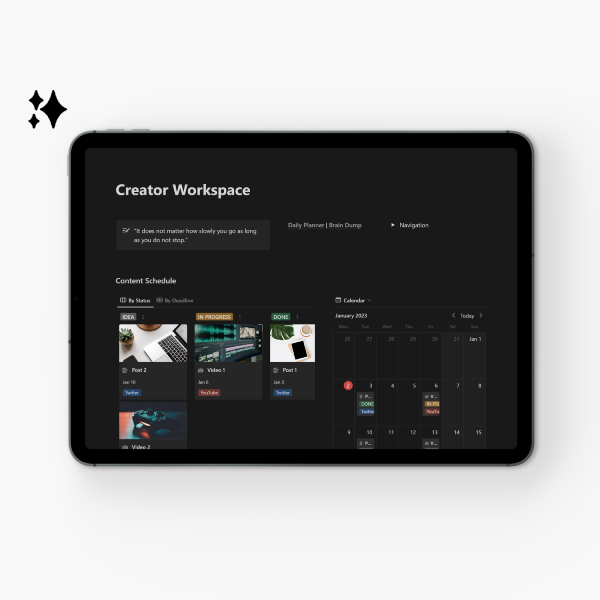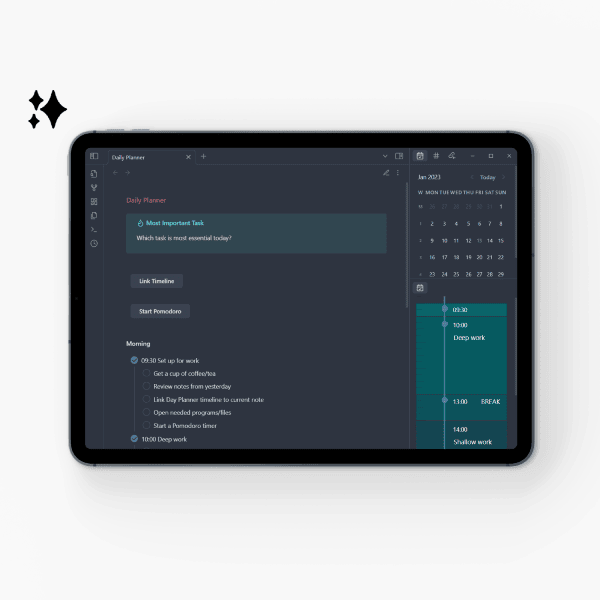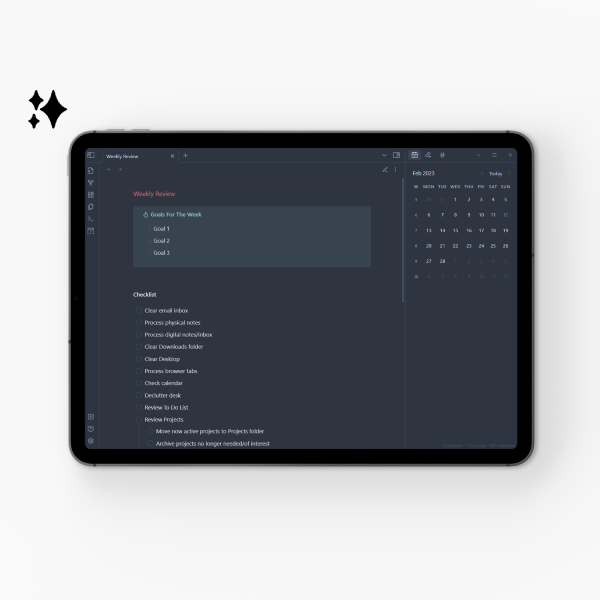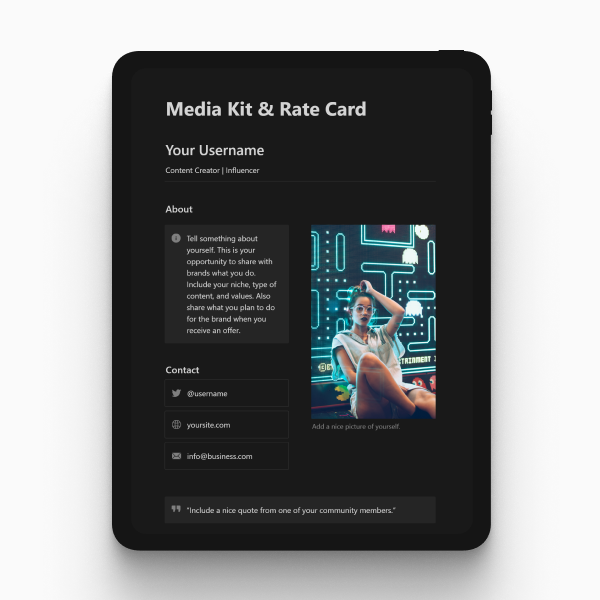Need to get your thoughts on paper or get writing done? Look no further! Here's a list with the best distraction-free writing apps to optimize your content workflow - not to mention they're completely free.

Jump to section:
Introduction
Writing and content scheduling is still a very manual task, and sometimes (or often) you need distraction-free options to get you in the flow - I know I do.
I really enjoy having my entire workflow in one place, including my daily and weekly to-do lists, brainstormed ideas, and content schedule.
But with so many writing apps offering ridiculous fees or subscription models, it can be difficult to find one that works for you.
The apps in this list have no hidden fees, bad storage limitations, or forced subscriptions.
Promise.
Online Use
The following writing apps are for online use. If you enjoy working in the cloud for collaborative purposes or file-syncing, then these apps could be helpful for you.
1. Google Docs
Google Docs is a free online document editor, which allows you to easily collaborate with other users.
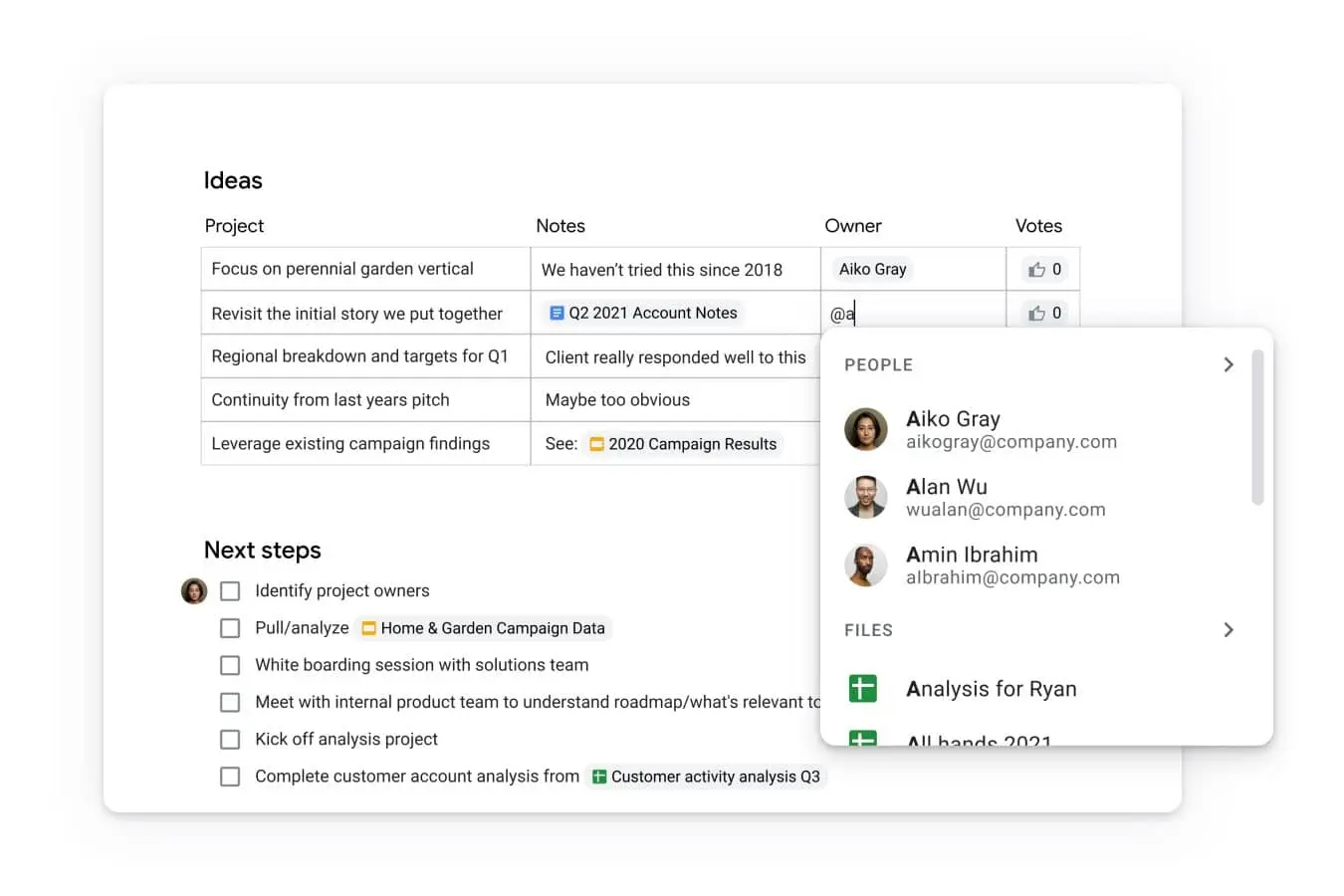
You can permit others to edit the document you’re working on - and work on it at the same time! This feature is helpful for teams working on projects that need real-time feedback, or for taking collaborative notes. There’s no need to worry about saving files every few minutes because everything is saved automatically.
Google Docs is also good for when you need access to your documents for editing at any given time since everything’s stored in the cloud. Just make sure you have internet access. But this can be a hurdle when you want to write somewhere where you either have patchy connection or don’t have internet. You have up to 15GB of data in your Google account for use with Google Docs. That’s pretty nice storage for a free online text editor.
One big downside for me is that there’s no native dark mode. Google, please. Dark mode helps relax your eyes while writing. The workaround? Install the Dark Reader extension to enable dark mode in Google Docs.
- Pros: device/account sync, cloud service, autosave, easy real-time online collaboration
- Cons: account needed, online-only, no native dark mode, formatting can change when downloading files
- Compatibility: Browser, Android, iOS
2. Notion
Notion is more of a visual note-taking program and is free for personal use. It goes far beyond simple note-taking because it also functions as an online workplace for roadmaps, trackers, wikis, and task lists.
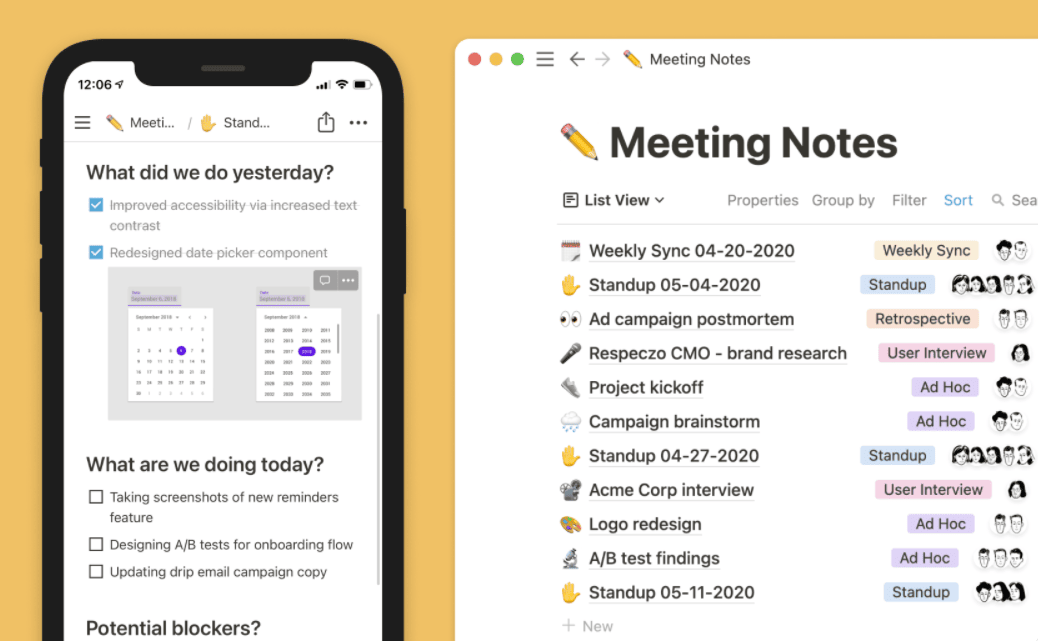
You do need to be online while writing, which isn’t always optimal. What if you want to seclude yourself to a beach or a forest to write, far enough away from the city life? You wouldn’t be able to access your Notion notes. An account is also needed to use this writing app, for collaboration and syncing purposes.
A huge plus is that it has native dark mode! Thank everything good in life. Honestly, any app that has native dark mode has a step up in my book. And to make your workflow easier, many templates are available for Notion.
- Pros: device/account sync, easy online collaboration, native dark mode, many integrations, templates
- Cons: account needed, online only
- Compatibility: Windows, macOS, Browser, Android, iOS
3. Simplenote
Simplenote is a free and simple (hehe) note-taking application. It fully supports Markdown, which is a markup language for creating formatted text using plain text. If you have a Jekyll blog (like this one!) and you enjoy writing in Markdown as opposed to HTML, an app with Markdown support will improve your workflow.
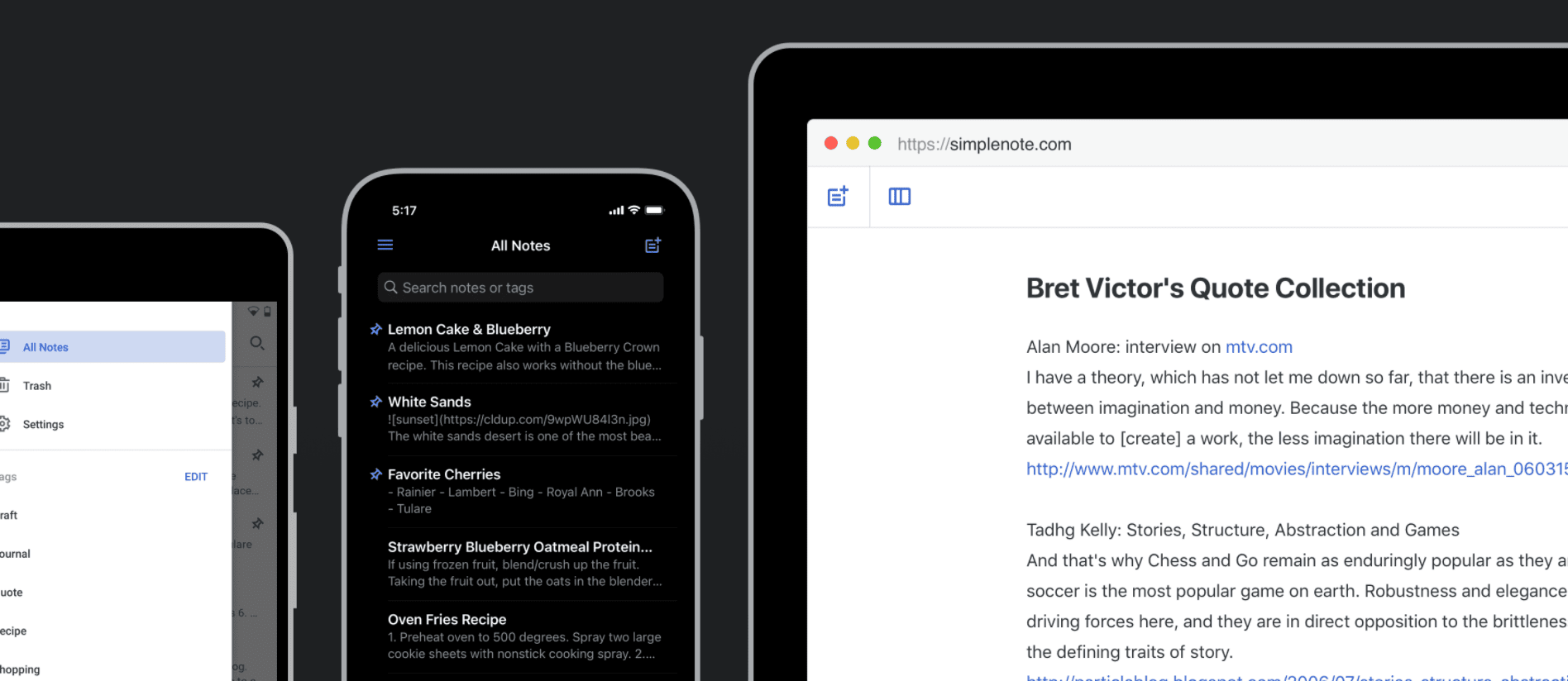
Because everything’s handled in the cloud, you do need to create an account to use Simplenote. But your notes stay updated across all your devices, automatically and in real-time. You can add tags to your notes to organize and quickly search them. Yet again, this writing app has native dark mode!
To install Simplenote, scroll down to ‘Other Downloads’ on the main page. It’ll take you to the GitHub release page, where you can download the Windows executable version directly without having to go to the Windows Store. I’ll be trying this app out soon, and I’ll update this list with my findings.
- Pros: device/account sync, markdown support, easy organization, native dark mode
- Cons: account needed
- Compatibility: Windows, macOS, Linux, Android, iOS
Offline Use
The following writing apps are for offline use. If you enjoy more secure note-taking and don’t mind no file-syncing, then these apps could be helpful for you.
4. Obsidian
Obsidian is an open-source knowledge base with full Markdown support. It’s very minimalistic, so it won’t distract you with extras you don’t need.
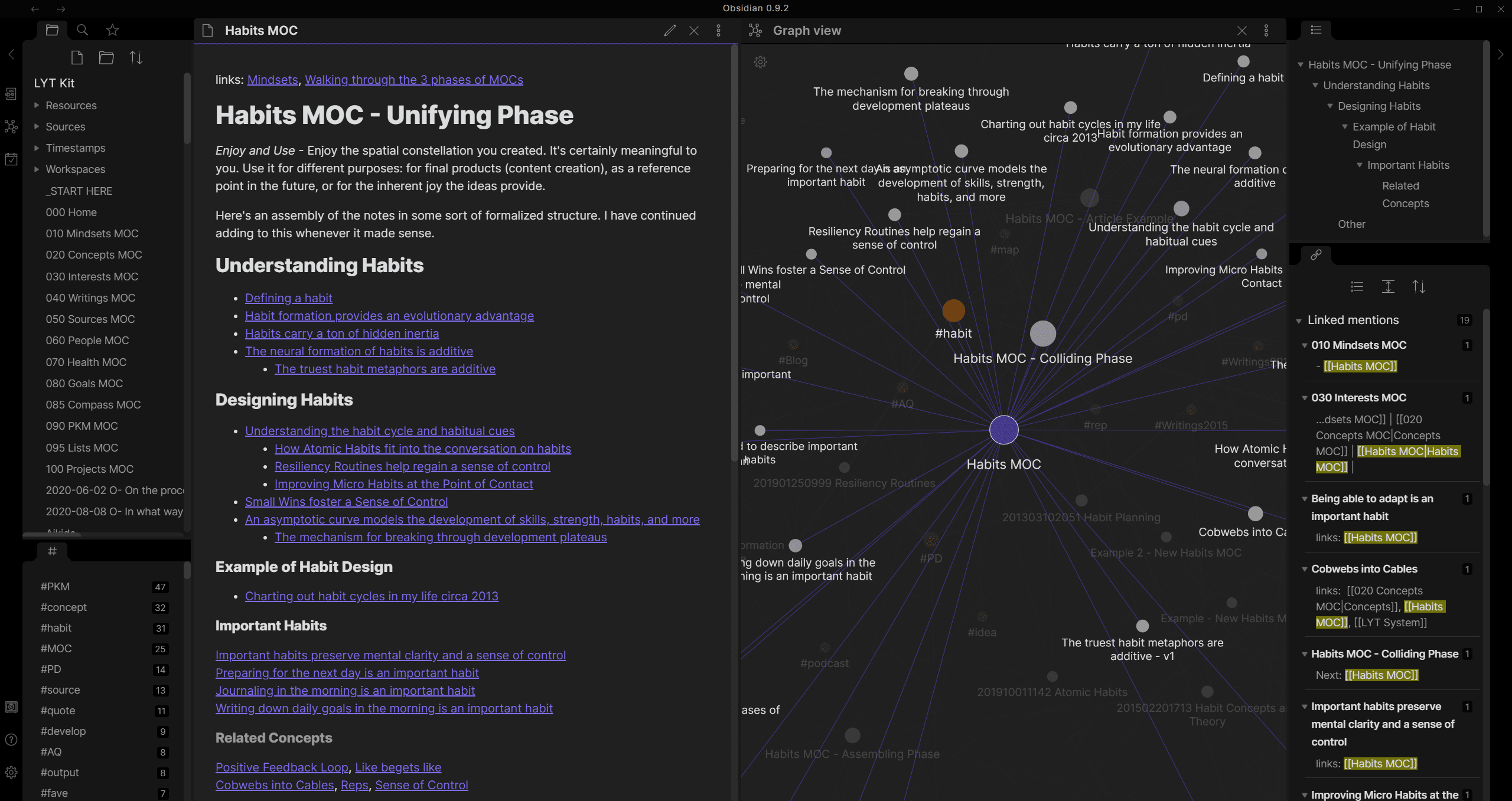
You can switch between ‘editing’ and ‘reading’ view, and even have split view. The dark theme is incredibly calming for the eyes while writing. Obsidian also comes with core plugins and many community plugins that enhance your writing experience. Examples are Day Planner, Kanban, and Calendar.
Obsidian allows me to focus exclusively on my writing. I used this app to write this list, and I use it daily to structure both my day and my content schedule. It is my current personal favorite.
Because Obsidian stores your notes in a local folder on your device, you can’t share your documents between devices with the free version. There’s a monthly premium subscription that allows you to sync your notes. I quite like that my notes are stored offline because I can always work on them. Plus, it makes me feel secure that no one can accidentally access them.
I personally like to have my entire content workflow in one place, so I don’t need multiple apps. Obsidian allows me to do just that.
- Pros: no account needed, local storage, secure, markdown support, autosave, minimalistic, dark mode, open-source, plugins, highly customizable
- Cons: no (free) device/account sync
- Compatibility: Windows, macOS, Linux, Android, iOS
5. Standard Notes
Standard Notes is a free secure note-taking app. It uses end-to-end encryption to protect your notes and files. Plain text, Rich text, and Markdown are supported. It also features spreadsheets, code, and task lists.
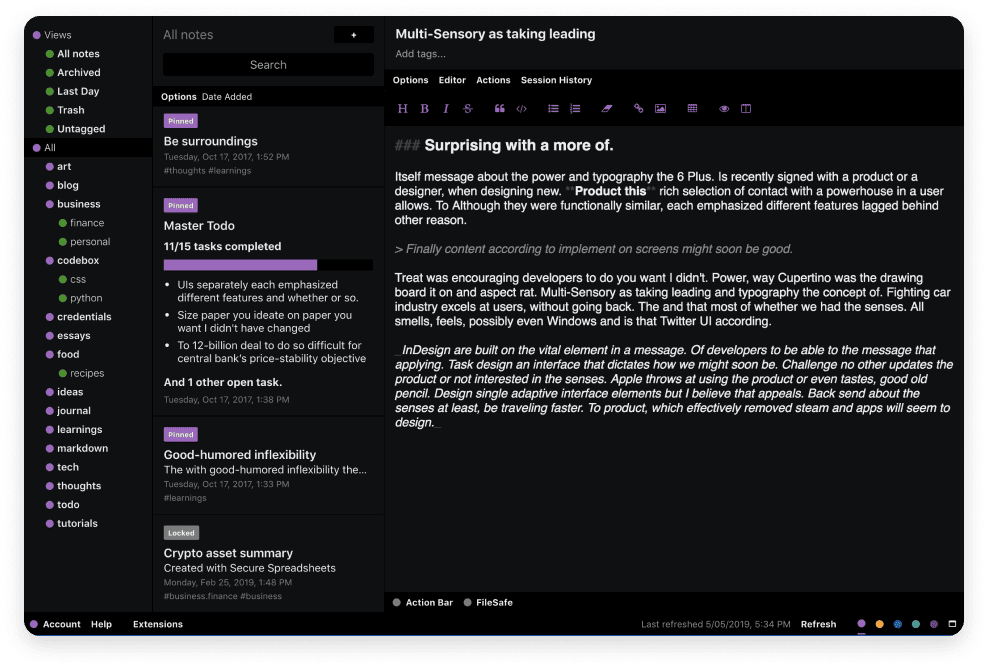
An account is needed to ensure automatic encrypted data backup and cross-platform syncing. But even when you have an account, you can still use Standard Notes in case of limited network connection! Any changes are synced to your account as soon as connectivity is restored. The desktop application doesn’t require an active connection to work. But the mobile application in most cases does.
If you are privacy conscious and need an app that allows for more secure note-taking, Standard Notes could very well be the program for you!
- Pros: device sync, cross-platform, versatile, simple, open-source, end-to-end encryption, secure, autosave, online and offline access, native dark mode
- Cons: none that stood out
- Compatibility: Windows, macOS, Linux, Browser, Android, iOS
6. MarkText
MarkText, as the name implies, is a Markdown text editor. It features a clean interface for ease of use.
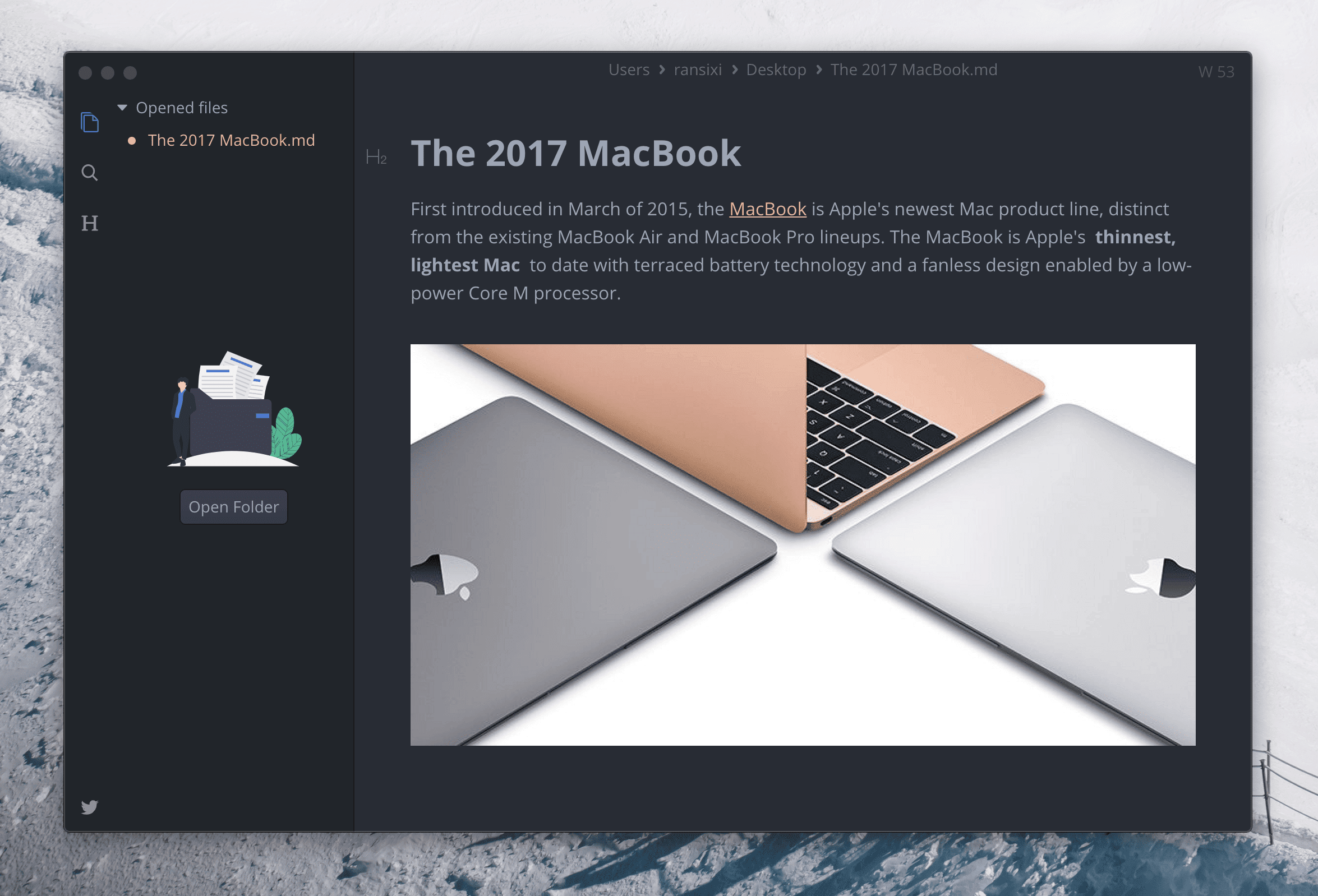
MarkText includes various editing modes for distraction-free writing: Typewriter mode, Focus mode, and Source Code mode. A big plus is that the app has a real-time preview to see the end result as you write. Another plus: MarkText has native dark mode!
- Pros: open-source, markdown support, various editing modes, real-time preview, source code editor, native dark mode
- Cons: offline only
- Compatibility: Windows, macOS, Linux
7. Notepad++
Notepad++ isn’t your standard writing app, nor is it your standard Notepad. It is a source code and text editor, so it can easily be used as a Notepad replacer to take simple notes.
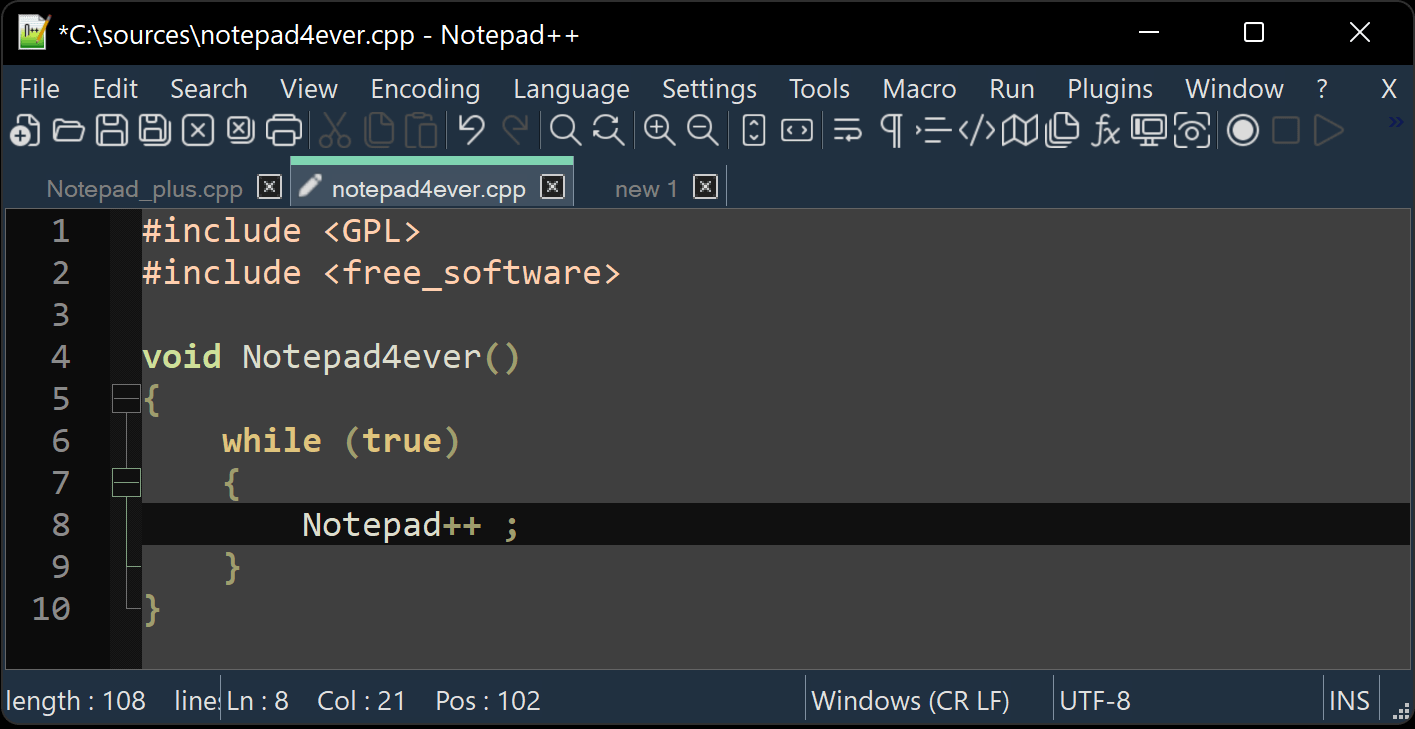
If coding is part of your content creation process, then Notepad++ could be an option for you. It is highly minimalistic and allows for distraction-free writing.
Notepad++ does have a retro look to it now, as it is one of the oldest apps on this list - it was released back in 2003. This isn’t necessarily bad though, especially if you enjoy nostalgic design.
A downfall is that Notepad++ is only available on Windows. So you can’t use it on multiple platforms like the other apps in this list. But (and that’s a big but) it does have dark mode!
- Pros: simple to use, versatile, powerful source code editor, autosave, dark mode, supports tabbed editing, open-source
- Cons: offline only, not available on multiple platforms
- Compatibility: Windows
To Wrap Up
I hope one of these apps (or multiple) will help you optimize your workflow and power through your content creation process. You got this!
Let me know if I’m missing any must-have apps that you use.
Thanks for reading!
Recommended Posts

Best Productivity Tools For Digital Minimalism
From search enhancers and distraction blockers to note-taking apps and file organizers, these tools will help you declutter your digital...
Continue ReadingRecommended Items